How to increase computer speed [ Some Working Tips ]
and become so irritating to look to your freeze monitor and wait for it’s response so here is some tips using these tips you can increase your computer speed a little bit.
Some of tips may work for you a lot and can improve your computer speed.
HERE IS SOME TIPS :
1.Change number of processor while booting your computer
when your computer start it only use one core of your processor if you have a multi core processor like Dual core, Quad core, Hexa core or Octa core then this option will very useful to you.HOW TO ENABLE IT..?
1. open run command ( Window key + R)
2. type “ msconfig ”.
3. go to Boot tab.
4. click on advance option.

5.Check the mark Number of processor and give the maximum number and click Ok then apply and restart.
( number of processor is same to the number to the number of cores in my case i have a quad core processor so here is maximum number is appearing as 4 )

2. Disable Aero Effects
if you don’t have a powerful machine and don’t have a good graphics card then it is recommended for you that you should disable aero effects and use window 7 Basic theme.or you can…
1. Right click on My computer and click properties ( or click on computer and then press (Alt + ENTER )
2.and click on advance system setting at top left corner.

3. A new dialog box will come now in performance click on Settings
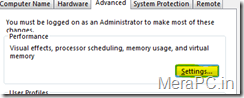
4. A new dialog box will also come
in visual effects Tab there is 4 option first is Let Window choose what's best for my computer means
your computer automatically detects your graphics card speed and automatically select which option will good for you. this is default option.
second is Adjust for Best performance use this option for best performance it will disable all your aero effects
third is Adjust for best appearance means it will reduce your performance if you don’t have a powerful machine but your appearance will become so good.
and last one is custom and you can manually choose which effects you want and which you don’t.
Use the second option for best performance and click apply.
3.Increase The virtual Memory Size
If your computer lacks the random access memory (RAM) needed to run a program or operation, Windows uses virtual memory to compensate. it uses hard disk space as RAM.as default Windows sets the initial minimum size of the paging file equal to the amount of random access memory (RAM) installed on your computer plus 300 megabytes (MB), and the maximum size equal to three times the amount of RAM installed on your computer.
If you receive error like low virtual memory or you think that you have low RAM size then increase virtual memory size can increase your system performance
NOTE : virtual memory acts like RAM but it is not RAM means window take a little more time to access virtual memory the RAM so this is not a permanent solution. if you are receiving error for low memory then upgrade your RAM.HOW TO INCREASE
1. go to system properties ( right click on computer and click properties)
2. click on Advance system settings at top left corner.

2. Now a new dialog box will come click on Settings
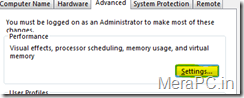
3. Now a new window will also come go to advance TAB and then under virtual memory click on change .

4. now in the next coming window uncheck the mark automatically managing paging file size for all drivers
and then click on any hard disk where you have enough space and then click on custom size
now in initial size give the size in MB 2 times grater to the size of your ram
in maximum size give the the size in MB 4 times grater or more as you want to the size of your ram.
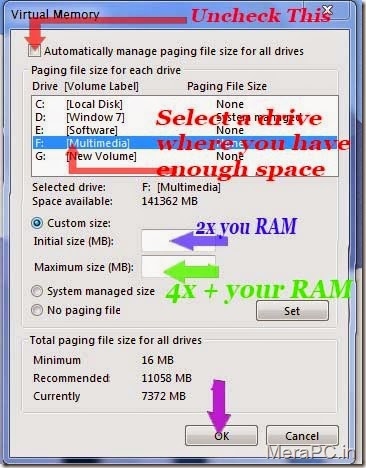
At last press ok.
4. More Space in “ C ” Drive
free space in C drive ( or in another drive where you have install windows) also play a important role to determine your computer speed. because as default window uses c drive for virtual memory and for disk cache for always give more space to c drive and try not to full this drive by the way you should free some space in every drive it will also increase your system speed.you can use many software like C Cleaner to clean dump files or cache files.
5. Disable unnecessary Start up Applications
Window your computer start it will start many application in background and due to that your computer may take some to respond to you. and mostly you do not use these applications. at the time of installation accidently you check the mark Start on Startup.to manage startup applications
1. open run command ( Window key + R)
2. type “ msconfig “ .
3. go to start up tab and then uncheck unnecessary application and then press apply and then restart your system and feel the difference.

if you do not know that which application should start on startup then take a look to the manufacture name this will help you to determine.
NOTE : Don’t uncheck System or Antivirus Application
6.Uninstall Unnecessary Program
You often install a lot of program but forget to uninstall them or use them very rarely then it is good to uninstall them. and and also increase your system speed a little bit.to uninstall a program
1. Open control penal.
2. Under program there is a option called uninstall a program.
3. just click on a unnecessary program and follow the next depend on the software.
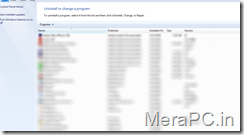
7.Use a registry fixer program
if you often make changes to your computer like installing and uninstalling program and installing new themes then it is highly recommended to you that you should use a registry fixer program. there is a lot of software available on internet but i personally use C Cleaner. you can also use another software if you like another one. installing and uninstalling program add values to registry editor and registry and registry fixer delete the unnecessary values and increase your system speed.8. Clear Cache and History of Browser
always clear cache and history of your browser. if you have not clear the cache from a long time then it will make your browsing speed slow.and also clearing cache and browsing history gives you more space in C drive.
NOTE : Do not clear the cache of that website where you visit mostly because each time you clear cache your browser take more time to load to page and you also have to log in their again.there is so many software available to do this or you can also perform this action by your browser.
------------------------------------------------------------------------------------------
So here are some Tips if you follow these tips you defiantly increase your computer speed.
Hope Some of tips will work for you a lot.
If you you have any problem or you unable to understand then feel free to comment below i will reply as soon as possible.
Thanks for visiting

![How to increase computer speed [ Some Working Tips ] How to increase computer speed [ Some Working Tips ]](https://blogger.googleusercontent.com/img/b/R29vZ2xl/AVvXsEh5hnatf3qFt2X0KRQjqoDzJArOvYiVBjhHytwfd55Cwtn2i2hFYNpK_egGaZD38FRIZKkFwv7SV5LpA364UI61euG_1OT9CHdai6edzP49FpzL3wIuBKT_f83N12OPFuydPhW2aeF8Qzk/s640/increase-computer-speed.jpg)
thanks for Feedback