How to Change Power button action in Laptop
 |
| How to Change Power button action in Laptop |
Generally Your laptop's pressing your laptop's power button put your laptop on sleeep, but you can change this.
Today in this post i'll show you how to do that!
Change what happens when you press the power button on your Laptop
To apply the same setting to all power plans:
1. Double click on control panel.2. Click on All Control panel Items.

3. Click on power options
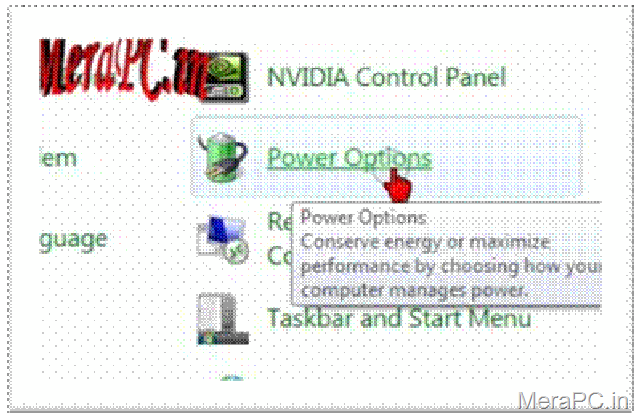
4. On the Select a power plan page, in the left pane, click Choose what the power buttons do.
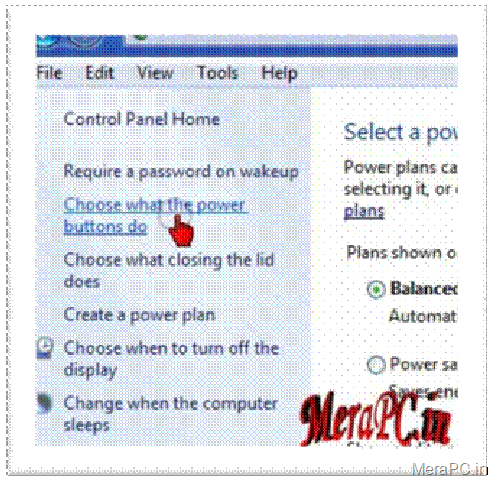
5. On the Define power buttons and turn on password protection page, next to When I press the power button, choose what you want your computer to do when you press the power button.

6. If you have a laptop, you can choose separate settings for when your laptop is running on battery and when it's plugged in.
7. Click Save changes.

To apply a setting to a specific power plan:
· Open Power Options.· On the Select a power plan page, click Change plan settings for the plan that you want to change.
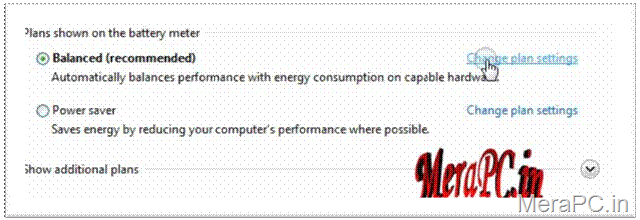
· On the Change settings for the plan page, click Change advanced power settings.

· On the Advanced settings tab, expand Power buttons and lid, expand Power button action, choose what you want your computer to do when you press the power button, and then click OK.

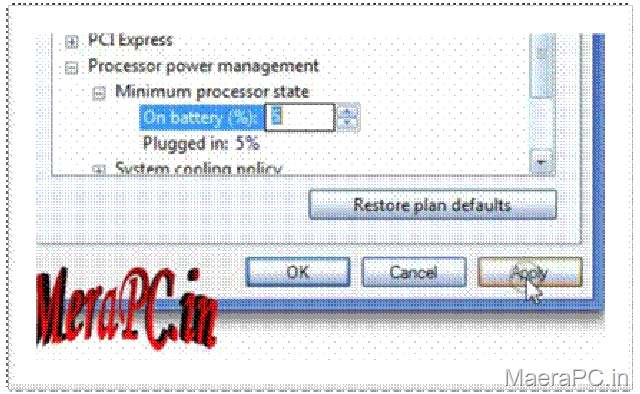
· If you have a laptop, you can choose separate settings for when your laptop is running on battery and when it's plugged in.
· Besides changing what the power button does, you can also change the default action that occurs when you click the Shut Down button on the Start menu.
To change the default option on the Start menu:
By default, clicking the Shut Down button on the Start menu shuts down your computer. You can change this so that instead of shutting down, your computer logs you off, locks, restarts, goes into a sleep state, or goes into hibernation.1. Right click on taskbar and click properties to open Taskbar and Start Menu Properties.
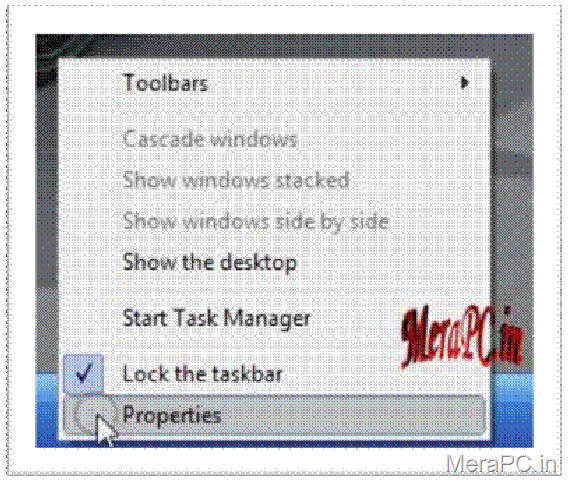
2. Click the Start Menu tab.
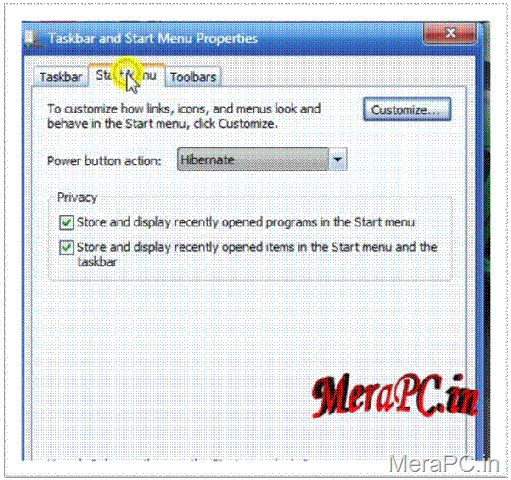
3. In the Power button action list, click an item, and then click OK.
4. When you change the action of the Shut Down button, the name of the button changes to reflect the new action.
So that's it!!
Thanks for visiting !

thanks for Feedback