How to change the size of virtual memory
Changing the size of virtual memory
If you receive warnings that your virtual memory is low, you'll need to increase the minimum size of your paging file. Windows sets the initial minimum size of the paging file equal to the amount of random access memory (RAM)
installed on your computer plus 300 megabytes (MB), and the maximum
size equal to three times the amount of RAM installed on your computer.
If you see warnings at these recommended levels, then increase the
minimum and maximum sizes. Follow these steps:
1. Right click on my computer.2. Click on Properties.
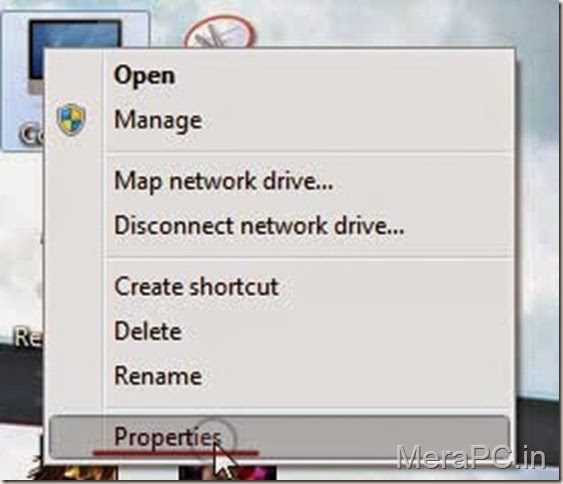
3. In the left pane, click advanced system settings. If you are prompted for an administrator password or confirmation, type the password or provide confirmation.

4. On the Advanced tab, under Performance, click Settings.
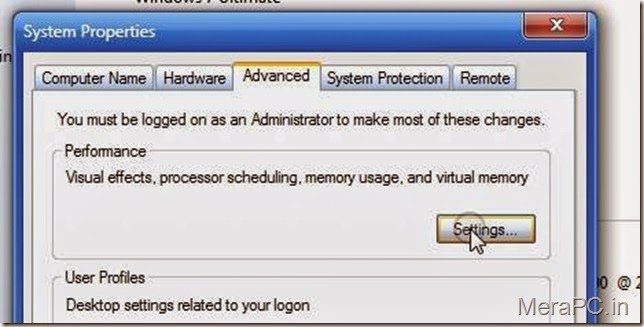
5. Click the Advanced tab, and then, under Virtual memory, click Change.
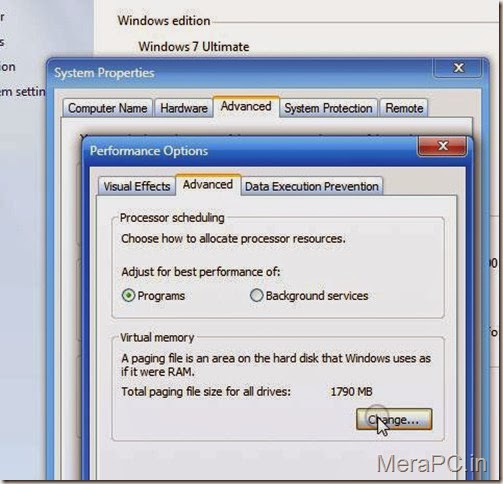
6. Clear the automatically manage paging file size for all drives check box.

7. Under Drive [Volume Label], click the drive that contains the paging file you want to change.
8. Click Custom size, type a new size in megabytes in the Initial size (MB) or Maximum size (MB) box, click Set, and then click OK.

NoteEnjoY!!!
- Increases in size usually don't require a restart for the changes to take effect, but if you decrease the size, you'll need to restart your computer. We recommend that you don't disable or delete the paging file.
Thanks For visiting


thanks for Feedback