How to Install more than one operating system (multiboot)
Install more than one operating system (multiboot)
To know more can I have more than one operating system on my computer (multiboot)?
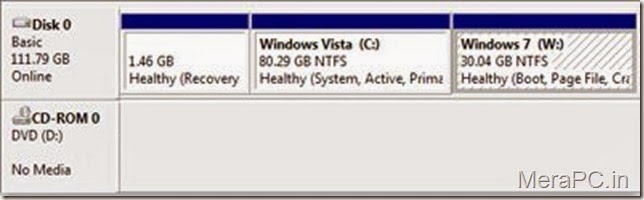
Multibooting requires separate partitions on your computer's hard disk for each operating system. If you're running Windows Vista, you can shrink an existing partition to create additional unallocated space from which to create a new partition.
To know more about How to make partition click here
If you're running a version of Windows earlier than Windows Vista and need to create another partition, use a third-party partitioning program. Several third-party manufacturers offer programs that allow you to repartition your hard disk without erasing data.
Warnings
- · You must install the oldest operating system first, and then install the more recent operating system. If you don't (for example, you install Windows Vista on a computer already running Windows 7), you can render your system inoperable. This can happen because earlier versions of Windows don't recognize the startup files used in more recent versions of Windows and can overwrite them.
- · Make sure that the partition or disk where you plan to install the new version of Windows is formatted with the NTFS file system. If you are formatting an existing partition that has data on it, all of the data will be deleted.
To install Windows on a separate partition or hard disk:
To do follow these steps while installing window.Before installing Windows, be sure to disable all antivirus softwa
re and back up your files to an external hard disk, a CD, a DVD, a USB flash drive, or a network folder.
1. Turn on the computer running your current edition of Windows, and then insert the installation disc into the computer's CD or DVD drive. (You need to be running Windows to perform this procedure; do not restart your computer using the installation disc.)
2. On the Install Windows menu, click Install now.
3. On the Get important updates for installation page, we recommend getting the latest updates to help ensure a successful installation and to help protect your computer against security threats. You must be connected to the Internet to receive installation updates. This page might not appear if your computer is not connected to the Internet.
4. On the Please read the license terms page, if you accept the license terms, click I accept the license terms.
5. On the Which type of installation do you want? page, click Custom
.
6. On the Where do you want to install Windows page, select the partition or disk where you want to install the new Windows operating system. Be sure to install Windows on a different partition from the partition where your current version of Windows is installed.
7. Click Next to begin the installation. You might see a compatibility report.
EnjoY!!!
Thanks for visiting


thanks for Feedback