How to Create a Bootable Image for Window Xp/Window 7/Window 8/Window 8
How to Create a Bootable Image for Window Xp/Window 7/Window 8/Window 8
Sometimes you need to reinstall window and you only have Setup file and with these you can not make a clean installation. you need a Bootable Window Installation Disk.
But to make a bootable Disk you need a bootable image file and in this post i am going to teach you the easiest way to create a bootable image for window Xp,Window 7,Window 8 and Window 8.1 .
The procedure is same for all version of window.
To make a bootable there is so many software but i like PowerISO.
Click here to go to Download page for PowerISo.
Once you download install and register power iso you need Boot information files.
Boot information files are most important file to creating a bootable image. Download them by going to this link.
Once you download and extract the boot information files at safe location then you are ready to make a bootable image in this post i will make bootable image for window 8 and this process will same for all version of windows.
FOLLOW THESE STEPS:
1. Open Power ISO and click on New Image and then DATA CD/DVD image.
2. Click on Action Tab and then Add Files and Folder.

3.Now browse for window installation setup files and then click on add.
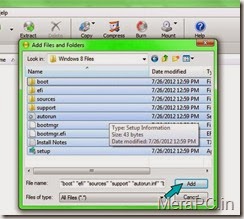
4. The process is almost done but you can see that at left bottom of software, the software is showing that it is a non bootable image.

5. To make it bootable you need to give the image file boot information as i mentioned above. so download and extract the boot information files first. if you do not have boot information files then you can download them by going to THIS LINK.
Now to make it bootable Click on Action and then Boot and then Add Boot Information.
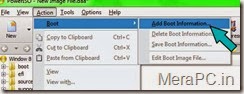
6. Now browse for boot information files where you have download it and extract it.
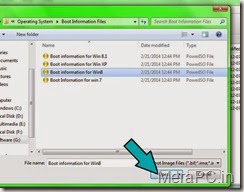
7. And Now you can see that the software is showing that this image is bootable.
8. Now you can add some more information on this image or you can rename it by click on File and then Image properties.

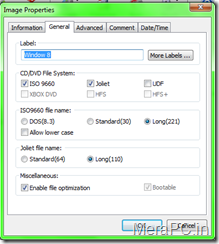
Note:9. Once you done all steps carefully then save it. to save click on File and click Save As.
Do not Change CD/DVD File System,Joliet or miscellaneous options. or you will make the image unusable so left them as it is. If you understand their uses then you can change as your needs.
You can simply change Lable,File Name,Dates and comments.
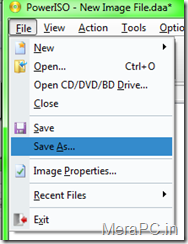
10. Now save it in Direct Access Archieve (.daa format) CDR Win Image (.bin format) or in Standard ISO image (.ISO format). if you do not know their uses then you should image in .ISO format because it is universal format for image and window can directly burn it to DVD.

Now you have a Bootable Image for Window 8. and as i mentioned above you can bootable image for any version of Windows with this method.

